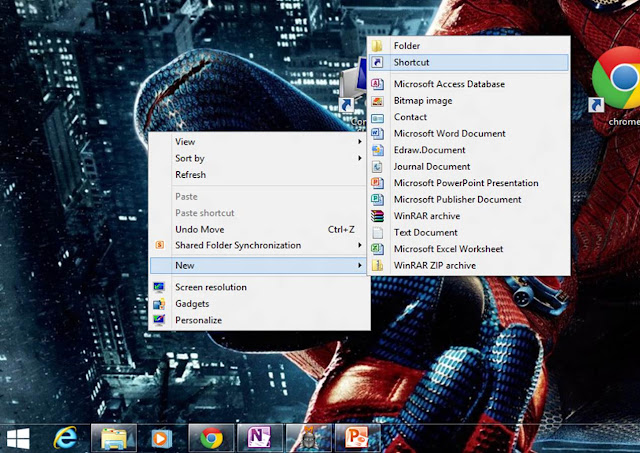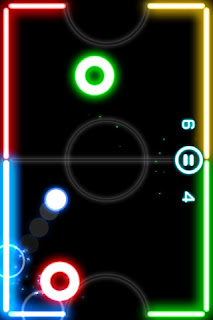There are numerous definitions of computer, but I had defined it by classifying it in three different difficulty levels,
they are:
Easy definition: Computers are man-made machines which are able to perform tasks very quickly, efficiently and effectively. They can store large amount of information and can process them.
General definition: A computer is an electronic device that manipulates information, or "data." It has the ability to store, retrieve, and process data. You can use a computer to type documents, send email, and browse the internet. You can also use it to handle spreadsheets, accounting, database management, presentations, games, and more.
Standard definition(Wikipedia): A computer is a programmable machine designed to automatically carry out a sequence of arithmetic or logical operations. The particular sequence of operations can be changed readily, allowing the computer to solve more than one kind of problem.
For beginners computers are like a mystery, but computers aren't so mysterious as they think. Basically, all computers consist of two basic parts:
- Computer Hardware
- Computer Software
Computer Hardware: Hardware is any component of your computer that can be physically seen and touched, or we can say that collectively, the electronic, electrical and mechanical equipment that makes up a computer system is called Computer hardware . For e.g. the monitor, the keyboard, printers, USB, etc.
Computer Software: Software is a set of instructions that tell your computer what to do and how to do. They govern the operations of computers and make hardware run. Some e.g. are : games, calculator, paint, MS PowerPoint 2010, etc.
Types of Computers: Most of the people when think of a computer, the image that comes into their minds is either of desktop pc or laptops, but the reality is that computers comes in various shapes and sizes and are designed to perform various types of tasks in our lives. e.g. calculator, ATM machines, mobiles, etc.
Well, mainly types of computers are : Desktop Computers, Laptops, Tablets Computers, Mobile Phones, Game Console, TV, Servers, PC and Macs.
Parts of a Computers: Almost everybody has seen a desktop computer in today's world, and know that a computer is not a single entity, but it is a system of many parts working together . These parts of a computer is nothing but the hardware of computer. Many of the parts of computer can be classified into two categories: 1.Input devices
2.Output devices
Input Devices: These are the devices that enable the users to enter and manipulate the information on a computer. e.g. Keyboard, mouse, scanner, microphones, light pen, webcam, etc.
Output Devices: These devices gives you information from computer in form of sound or sight, sometimes touch also. e.g. Monitor, speakers, printers ,etc.
Storage devices: These devices store your information in the a of metal or plastic disc. It preserves your information or data even when your computer if turned off. e.g. Compact Disc (CD), DVD Floppy Disk, Hard Disk, Memory cards.
Some More Devices: Modem, CD & DVD drives, processors, motherboard, PCI Slots, Hard Drive, Floppy Drive, etc.
Working of Computers: All computers works in a systematic way. To understand, we can say they follow up the I-P-O Cycle i.e. computers want INPUT that can be PROCESSED to give the desired OUTPUT. In brief a computer works in three stages, Input stage, Processing stage and Output stage. For Inputs, computer rely on its input devices and for output computer make use of output devices. But for processing computer has two main units namely ALU(Arithmetic Logical Unit) & CU(Control Unit). For deep knowledge of working of Computers refer to my article Working of Computers.
Operating System: The most important program that runs on a computer is operating system. Every general-purpose computer must have an operating system to run other programs. Operating systems perform basic tasks, such as recognizing input from the keyboard, sending output to the display screen, keeping track of files and directories on the disk, and controlling peripheral devices such as disk drives and printers.
For large systems, the operating system has even greater responsibilities and powers. It is like a traffic cop -- it makes sure that different programs and users running at the same time do not interfere with each other. The operating system is also responsible for security, ensuring that unauthorized users do not access the system.
Need of Computers: Today, almost in every field Computers are used as per there required needs. This is truth that the today world's minute data work to biggest data works are being operated by the help of computers. This is because computers make there work easy, quick, and effective. From big construction models to small data handling of schools re dependent on computers. They are used in homes, offices, banks, shops, companies, etc. And now the situation is that no one can reimagine the world without computers, but no need to worry about the world without computers because computers are forever and continuously progressing everyday. Computers are the best invention till now, as today many of the inventions and discovery are just because of computers.in short, the world really needs computers.
Important Terms Related to Computers:
- Bits: At a basic level, all computer data is just a series of 0s and 1s. Each of these is referred to as a “binary digit”, for which “bit” is just an abbreviation. A byte is (generally) a collection of eight bits, so called because of the pun with bit and bite. Similarly a collection of four bits – half a byte – is sometimes called a “nybble”.
In order to refer to large numbers of bits and bytes, various prefixes are used, as in :
1 kilobyte = 1024 (or 1000) bytes
1 megabyte = 1024 (or 1000) kilobytes
1 gigabyte = 1024 (or 1000) megabytes
1 terabyte = 1024 (or 1000) gigabytes
1 petabyte = 1024 (or 1000) terabytes
- Internet: The Internet is the network of computers we’re all familiar with. It’s quite common for the terms “Internet” and “World Wide Web” to be used interchangeably, but these aren’t actually the same thing. The Internet is essentially the wiring that allows computers all over the world to communicate. The World Wide Web is a system that operates via this wiring. Web pages are transmitted via Internet connections but there is more to the Internet than just the web. Many other types of data travel across the Internet too, for example email.
- Bandwidth, broadband: Bandwidth is an indication of how quickly data travels along a connection. The greater the bandwidth, the faster data will be sent and received. Broadband is a rather vague term that refers to bandwidth somewhere above that of an old dial-up modem, although there is no precise definition of the term. Broadband connections are generally “always on”, unlike modem connections. There are various technologies which provide “broadband” speeds – such as ADSL, cable, satellite etc.
- Modem: The word modem was originally coined in the days when computers communicated by converting numbers into sounds that could then be transmitted over a regular telephone line. At each end you needed a “modulator” to generate the sounds to transmit and a “demodulator” to convert received sounds back into numbers. From “Modulator/Demodulator” came the word modem.
With modern digital communication, no conversion to and from audible sounds is required, but even so it’s common to hear people talking about “broadband modems” or “ADSL modems” when referring to devices providing broadband connectivity. Strictly speaking, such devices are not modems at all as they communicate digitally but the word has stuck; its meaning has shifted to refer to digital devices as well.
- Virus, Trojan, spyware, worm, malware:
These terms are often confused, although they have distinct meanings.
A virus is a piece of software that can copy itself and which attaches itself to some other program in order to survive and replicate. It may have some malicious intent or it may exist simply to reproduce. A worm is similar but it can exist independently; it doesn’t need to attach to a separate program. A Trojan – or Trojan Horse – is a piece of software that gains access to a computer by pretending to be benign or by hiding within some innocent-looking application. The name is obviously derived from the wooden horse employed by the Greek army during the Trojan Wars. Spyware is software that secretly monitors computer activity, attempting to gain private information without the computer user knowing.
By and large, all of the above will have some malicious intent – to harm data, spy on computer activity and so forth. Malware is a general term for all such programs – it simply means any software, of whatever sort, written with a malicious intent. Viruses are generally malware but there is more to malware than just viruses.
- Reboot: To switch a computer off and on again, allowing its operating system and programs to be reloaded. Note that this is not the same as placing a computer into standby/hibernate and then resuming. A reboot requires that all software is completely reloaded.
The term derives from “bootstrap”, as in the phrase “to pull oneself up by one’s bootstraps”, because of the similarity to that seemingly impossible act (as a computer can’t run without first loading some software but must be running before any software can be loaded).
- Cookie: A small text file sent to your computer by a web site you have visited. These can be very useful in that they can allow the web site to recognize who you are when you return. Cookies cannot store viruses or other threats, although they can be used to track your activity across different web sites in order to provide, for example, “targeted” advertisements.
- Spam:
Unsolicited email messages sent out in bulk and generally commercial in nature. In fact the term is used more widely these days to refer to such messages in a variety of places, not just on email – for example comments on blogs.
The origin of this sense of the word spam is unclear.
- CAPTCHA:
CAPTCHA checks are the strings of letters and numbers that have to be typed in on some web pages before something can be saved. They exist because, although humans find interpreting these strings relatively easy, computers do not. Setting up these checks therefore blocks an automated process – such as one generating spam – from using the page, whereas a human is still able to.
The acronym CAPTCHA actually stands for “Completely Automated Public Turing test to tell Computers and Humans Apart” – a rather contrived way of arriving at an acronym that sounds like the word “capture”.
- Web Browser: A program you use to look at, and navigate between, pages on the World Wide Web. Examples include Internet Explorer and Firefox although there are many others. Again, people sometimes refer to web browsers as “the Internet”, whereas they really only provide the means to view pages on the web.
Strengths And weakness of a Computer: Above in "Need Of Computers", I told that today every field from schools and offices to banks and hotels, every one are switching to use of computers. But a natural questions arises WHY?
And the simple answer is due to strengths of the computers that listed below:
Strengths:
- Speed: Speed is the major strength of computers. They can perform various task simultaneously very quickly that may take several days to be completed by humans. A modern computer can execute millions of instructions just within a second!
- High Storage Capacity: This is another benefit that computers can store huge amount of data or information in a vey small space. A CDROM of 4.7 inch diameter can store all 33 volumes of Britannica encyclopedia and will still have space to store more information. Moreover, today's DVD can store several CD in it.
- Accuracy: Computers are absolutely accurate in calculations and comparisons provided that hardware does not malfunctions.
- Reliability: unlike humans, Computers are machines and machines(computers) never get tired or bored.
- Versatility: Computers can perform repetitive jobs efficiently, can solve labor problem, or can do hazardous jobs in environment that is not suitable for humans. They can work in areas where human brain can err for instance observing motion of very fast moving articles. They can work with different types of dat and information like graphic, audio, visual, characters, etc.
Weakness:
- Lack of Decision Making Power: Computers cannot decide anything on their own. They do not posses this power which makes humans still better than computers.
- IQ Zero: Computers are dumb machines having Zero IQ . They nee to be told each and every step, however minute it may be.