Recommended: 8 Good reasons to Upgrade to Windows 8
So finally, the most
waited Windows OS i.e. Windows 8 has
been launched yesterday. Thousands of people downloaded windows 8, and even
before tons of people were using some of the available previews. The major
problem that most of the people face with Windows 8 is the absence of shutdown
and restart shortcuts. Presently the user has to open the settings from the
charm and had to click on POWER button and then shutdown/restart. This is quite
a lengthy process as compared to previous Windows OS versions.
What I think is that
why always the Windows developer fail to categorize the Shutdown Button at
right place. In previous versions of Windows OS the Shutdown Button was placed
inside the Start Button, that makes no sense. If User wishes to shutdown(leave)
the Computer then why he/she would go to the Start Button. And now in Windows 8
also I didn't found any sense placing Shutdown Controls inside Settings Panel.
I never categorize shutdown option as a Setting.
Whatever be the
thinking behind the Shutdown Button, I want my Shutdown Button to be quickly
accessed by me. If you are also willing to access Shutdown Button quickly then
here's a very easy article on bringing your Shutdown Button back. Just follow
the following screenshots:
Shutdown Button:
|
shutdown /s /t 3
|
Restart Button:
|
shutdown /r /t 3
|
- Name the Shortcut on the Next window and click on Finish button.
- By default it has no icon. You can give it an icon image by clicking on Choose Icon button in Properties of the shortcut.
- At last, right click on the each shortcuts and click on PIN TO START option.
Dear readers, please make sure that you provide your precious feedback to me by commenting your views. Your feedback motivates me to keep producing such wonderful content. YOU CAN ALSO SUBSCRIBE VIA EMAIL TO RECEIVE OUR POSTS AS SOON AS THEY ARE PUBLISHED. Like my Facebook page














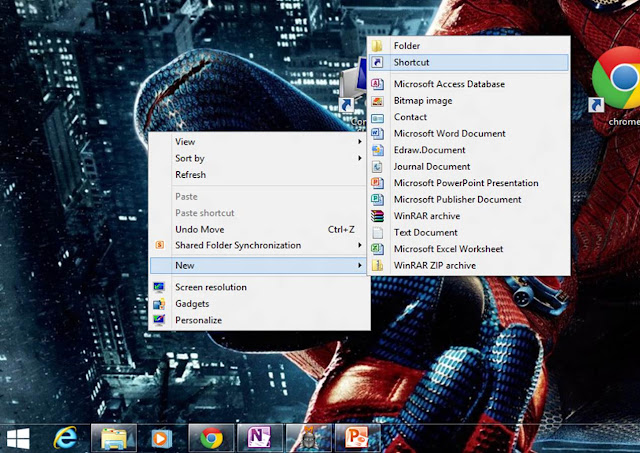


0 comments:
Post a Comment